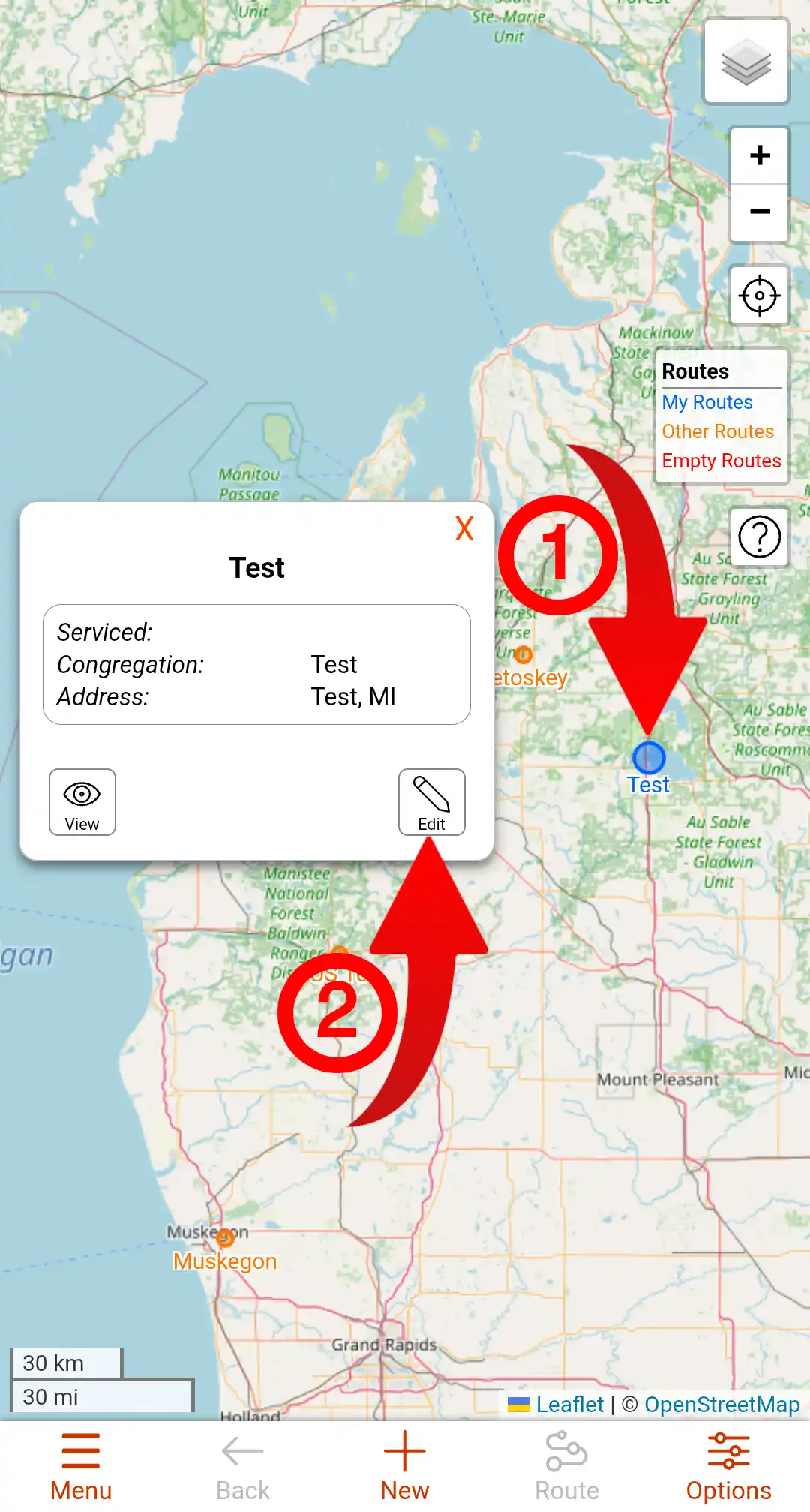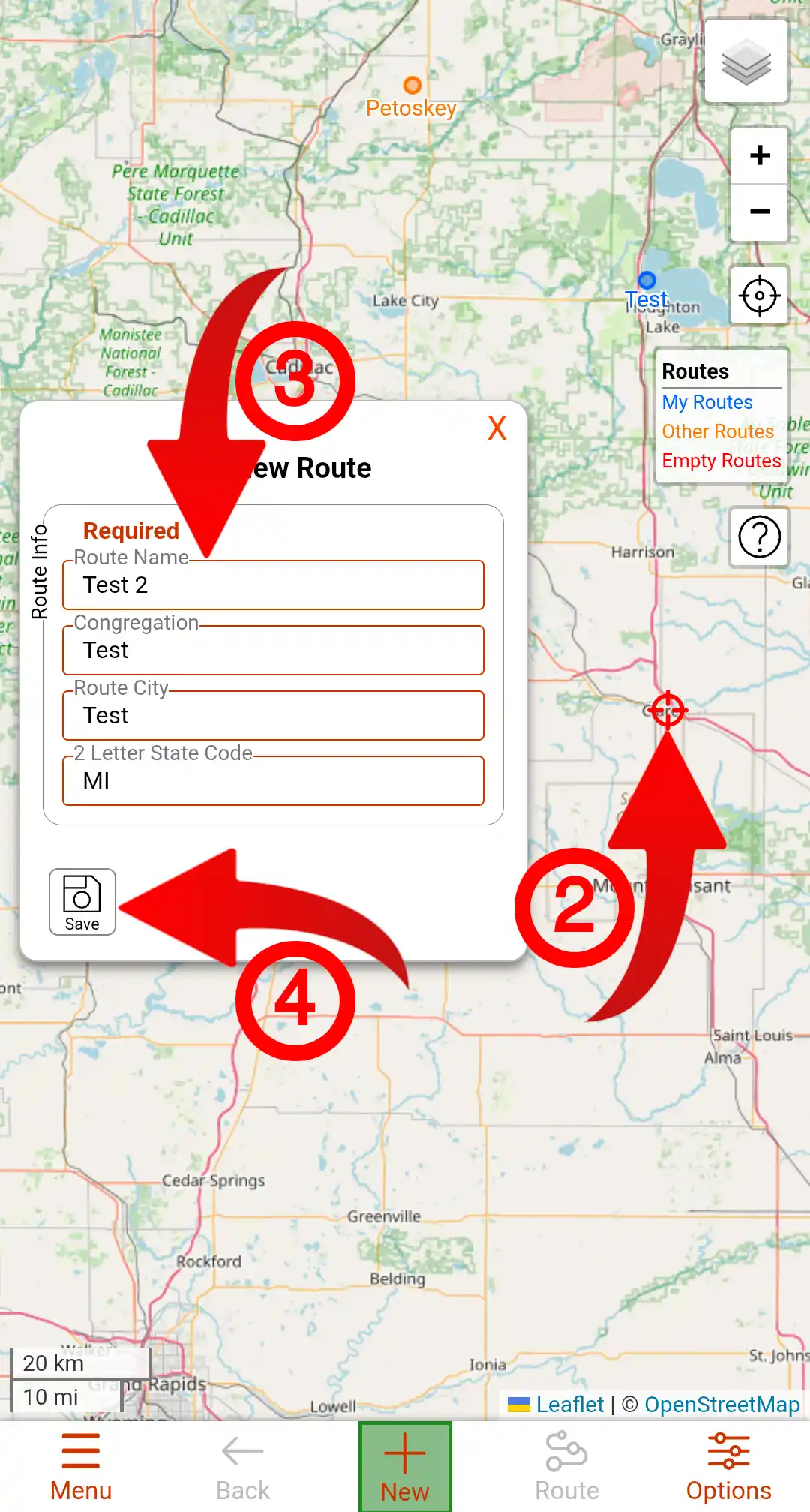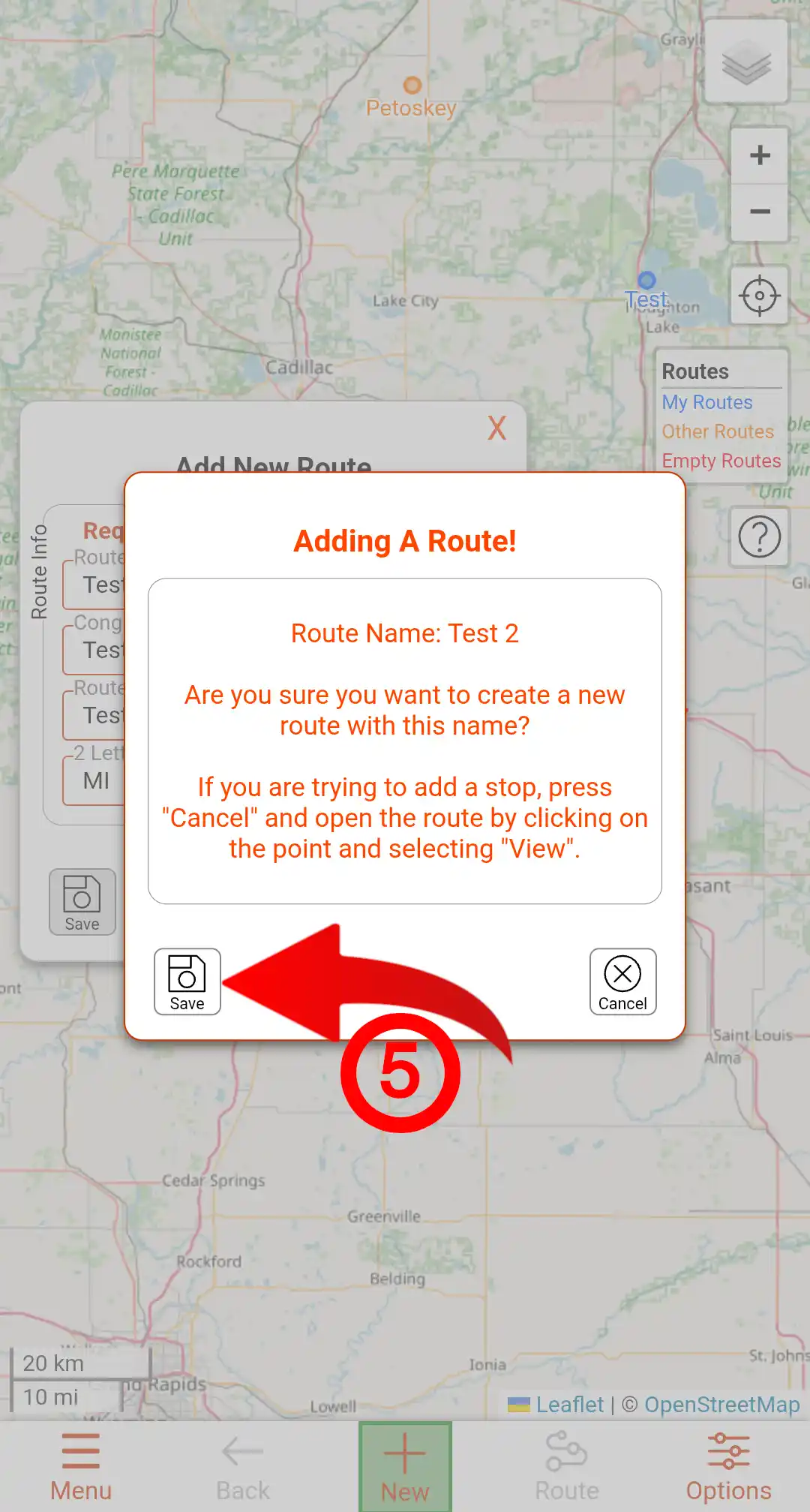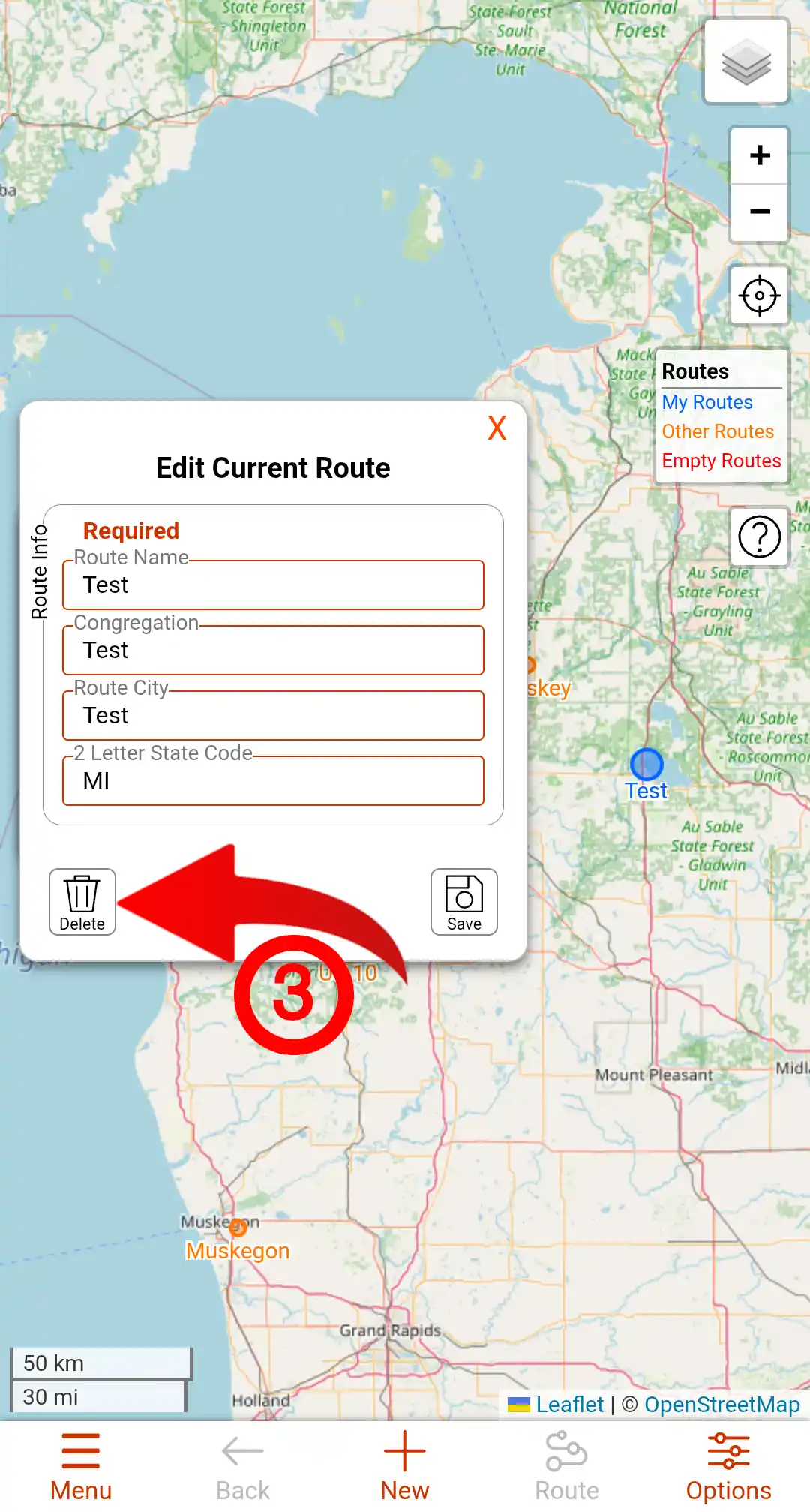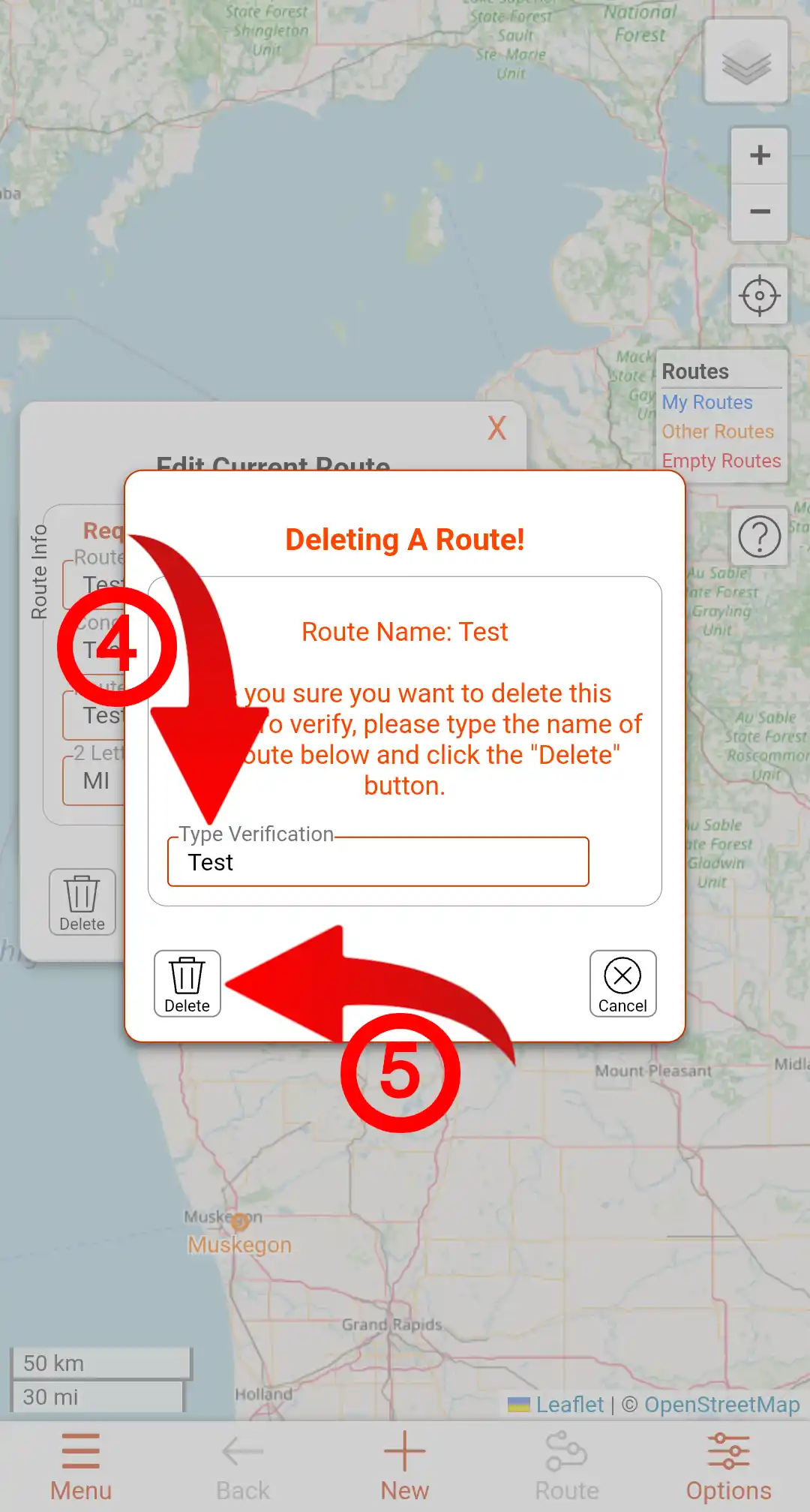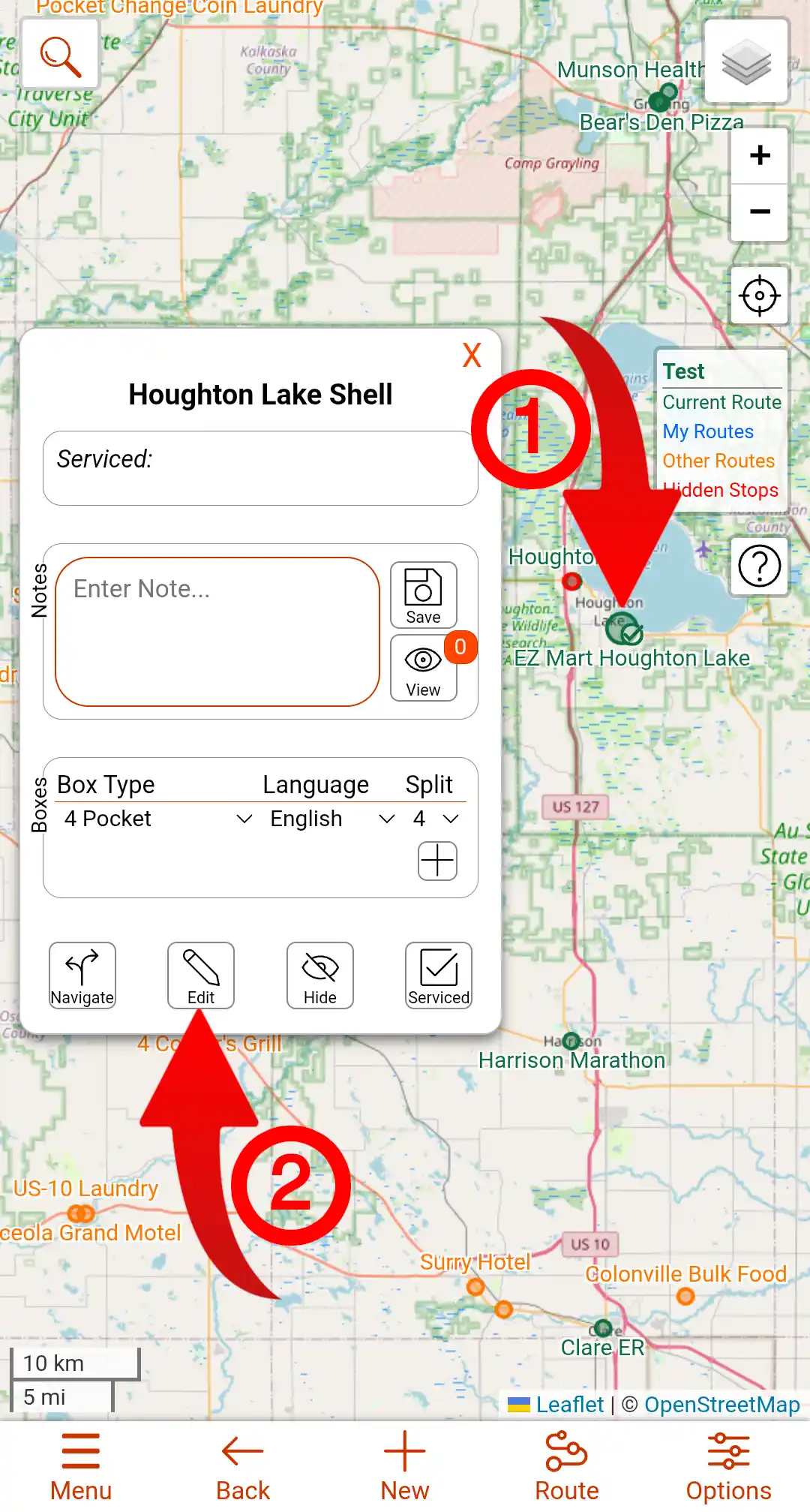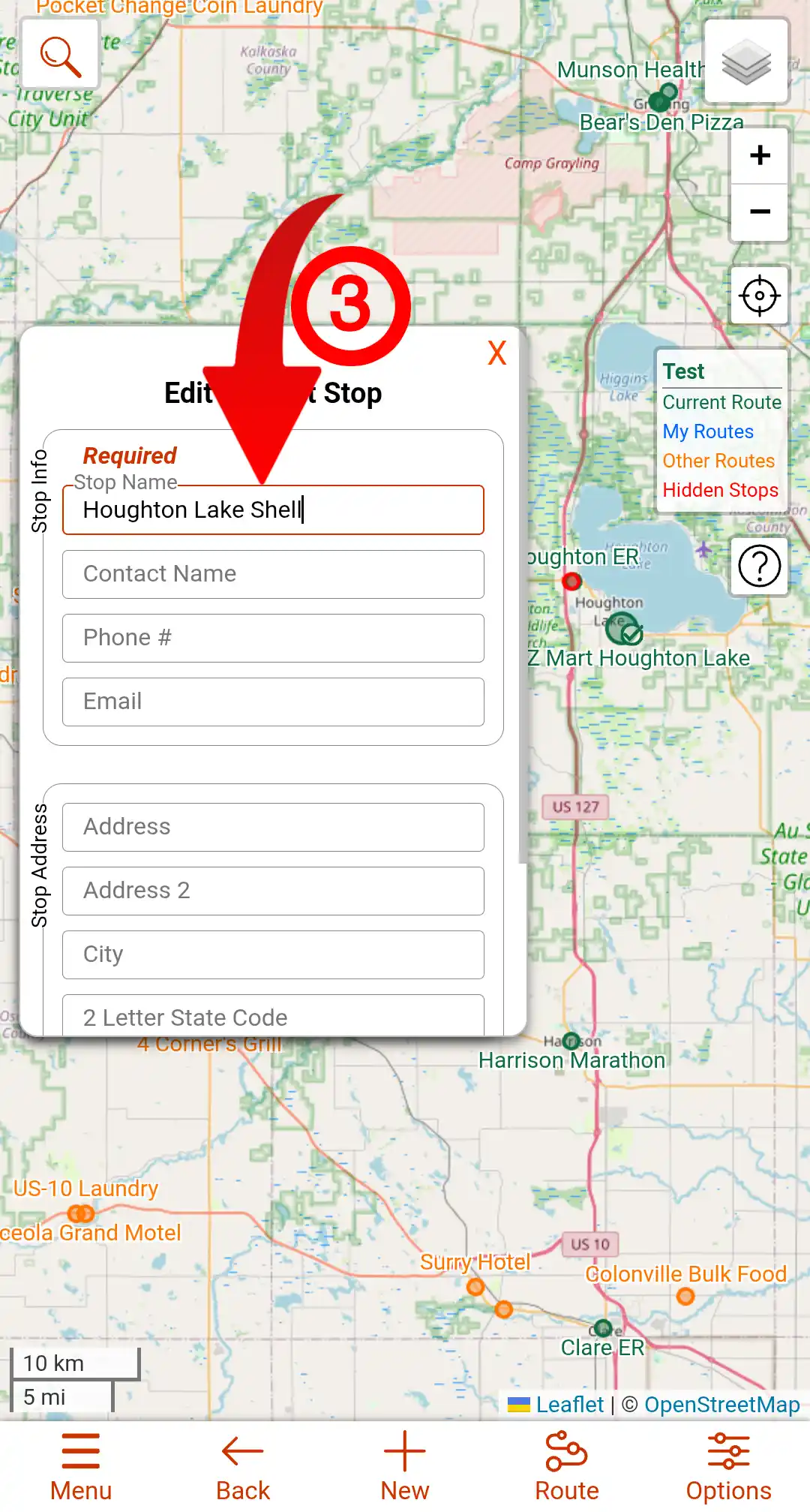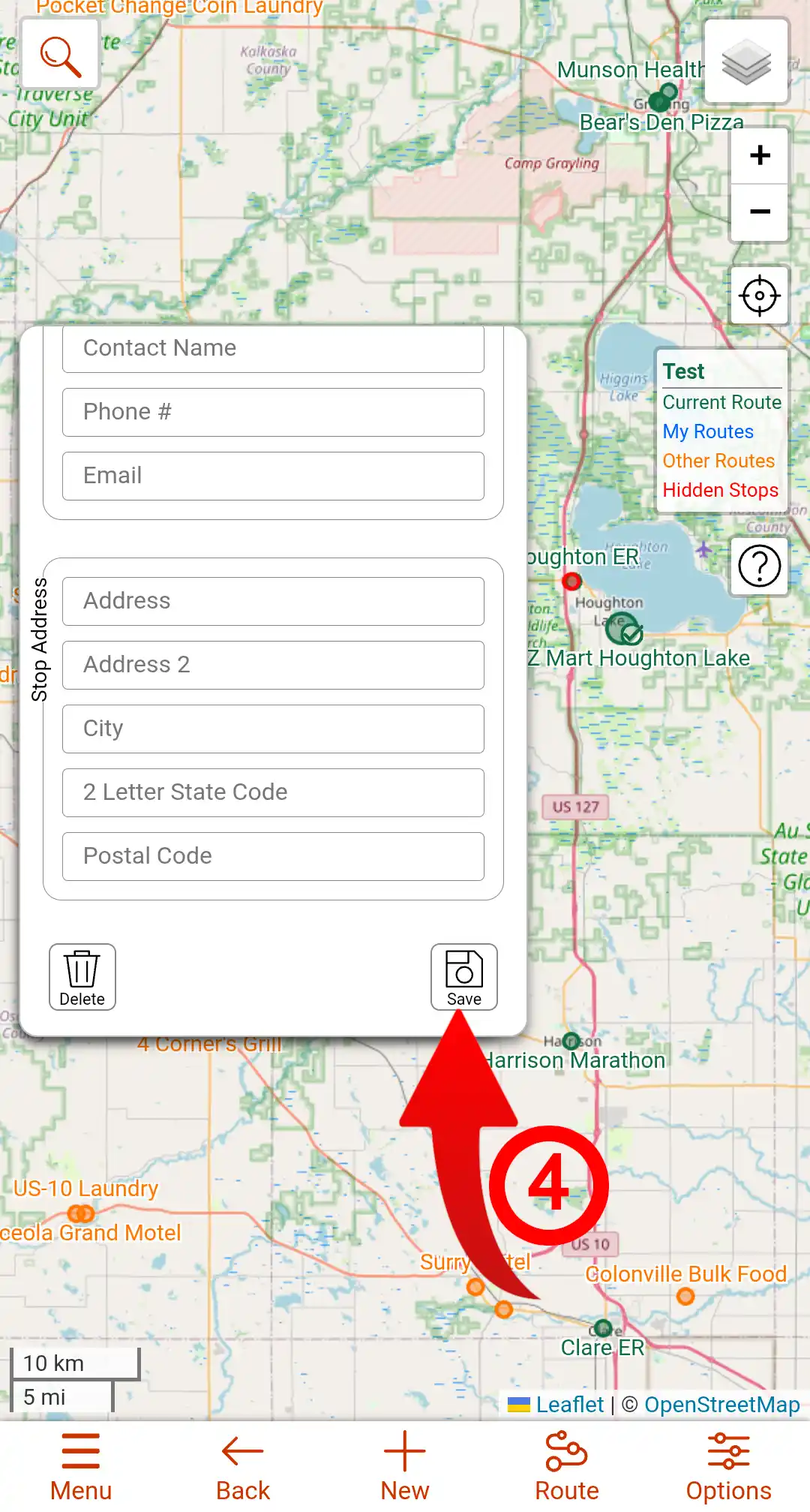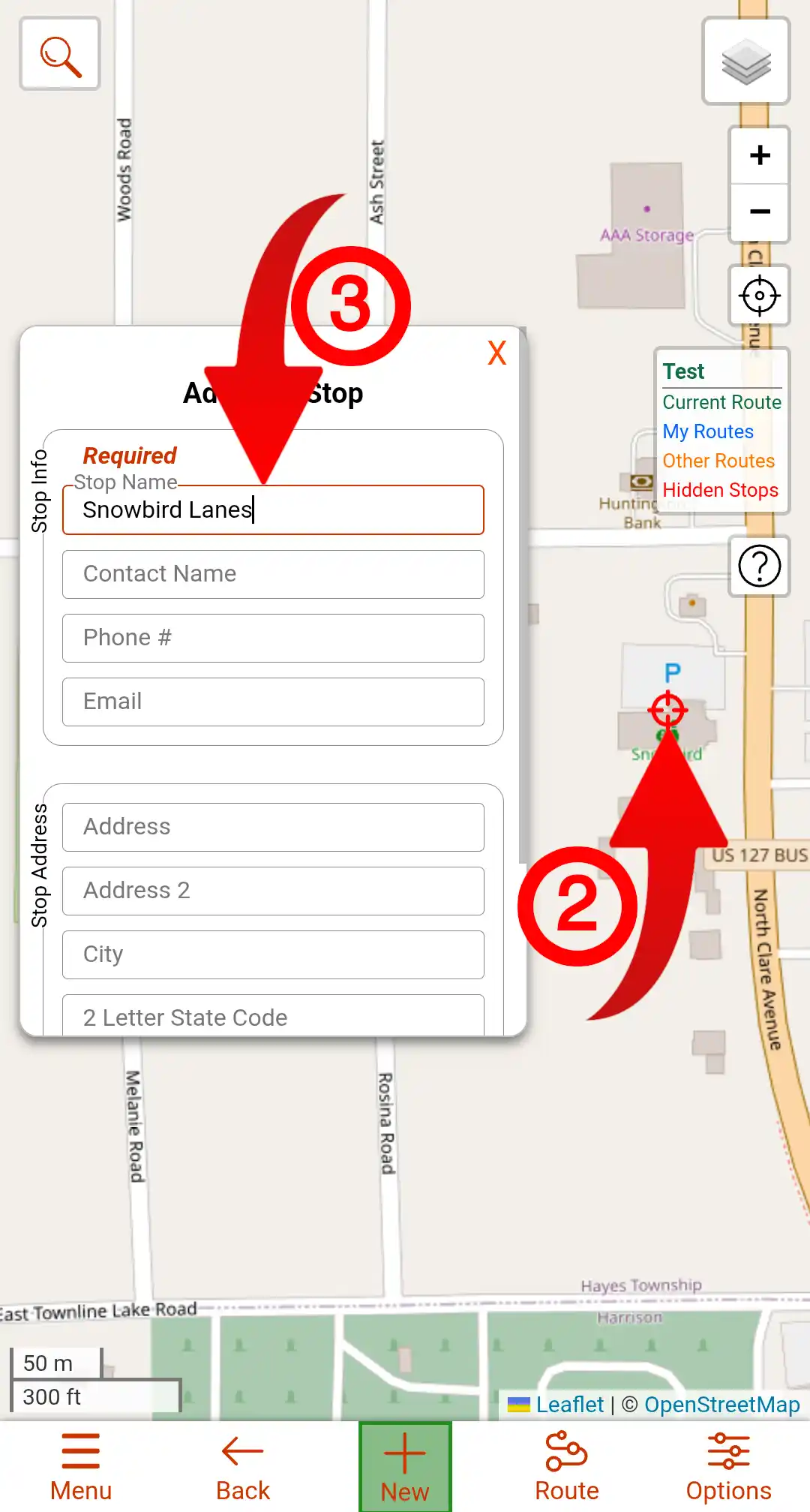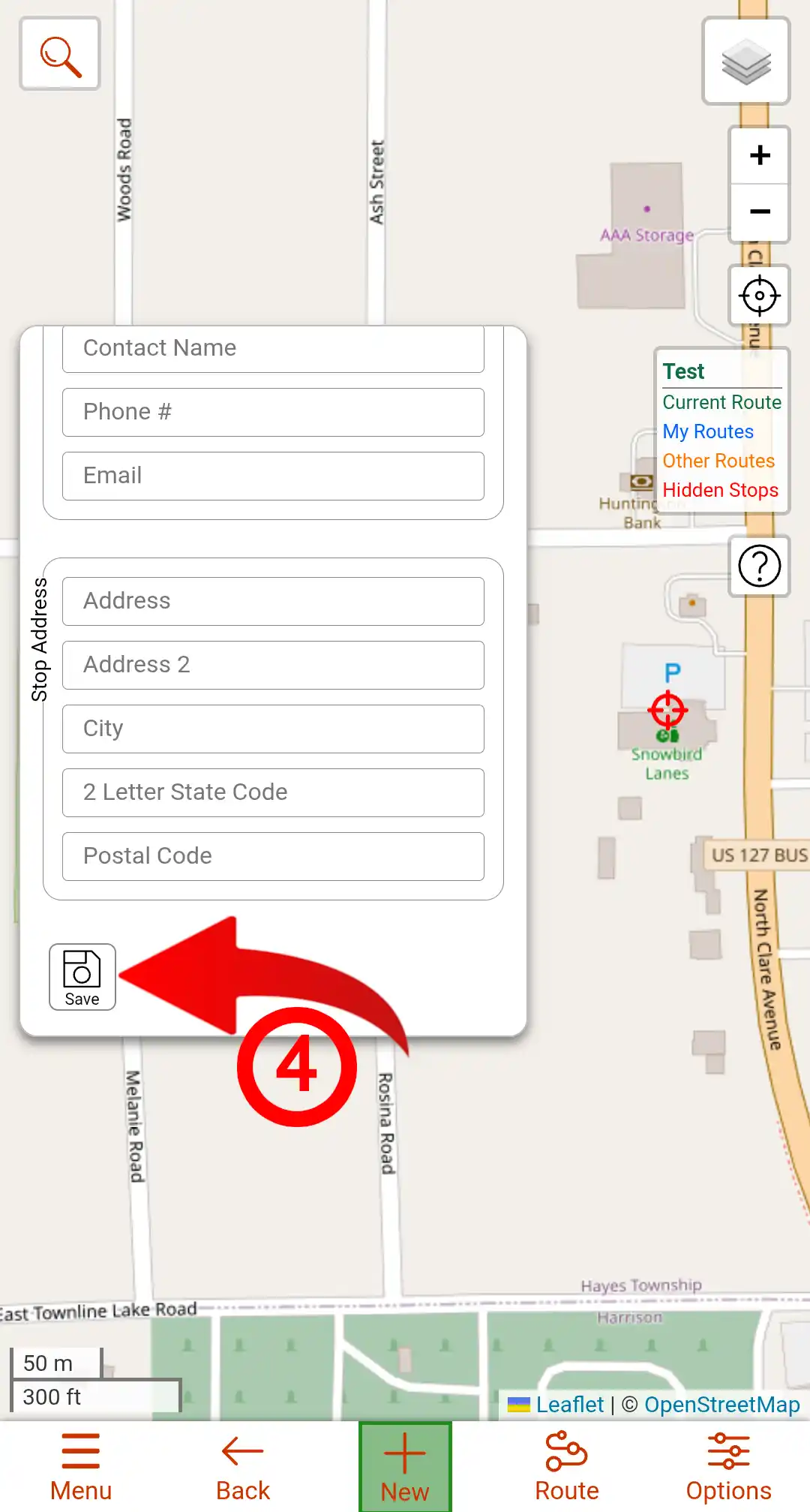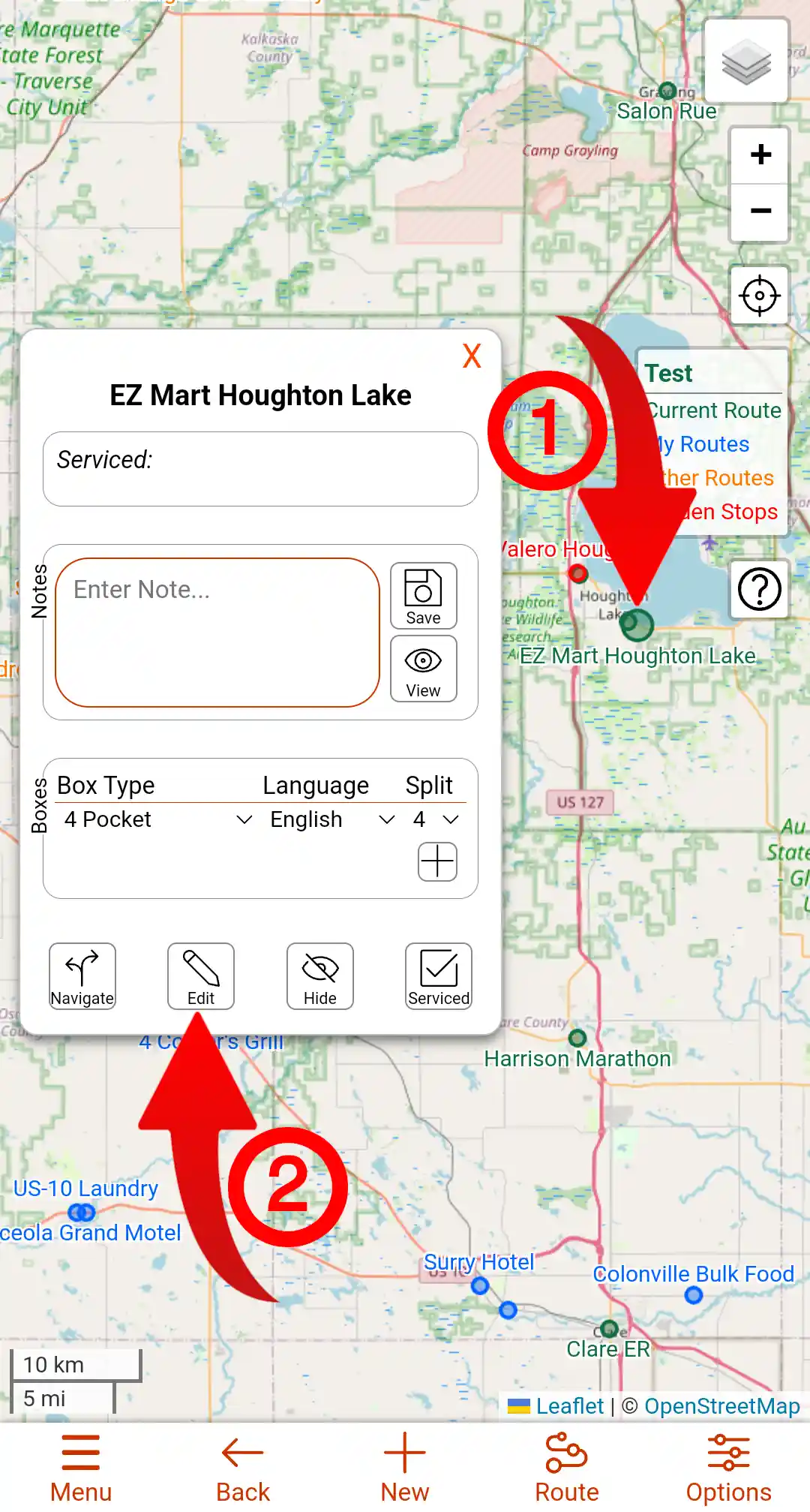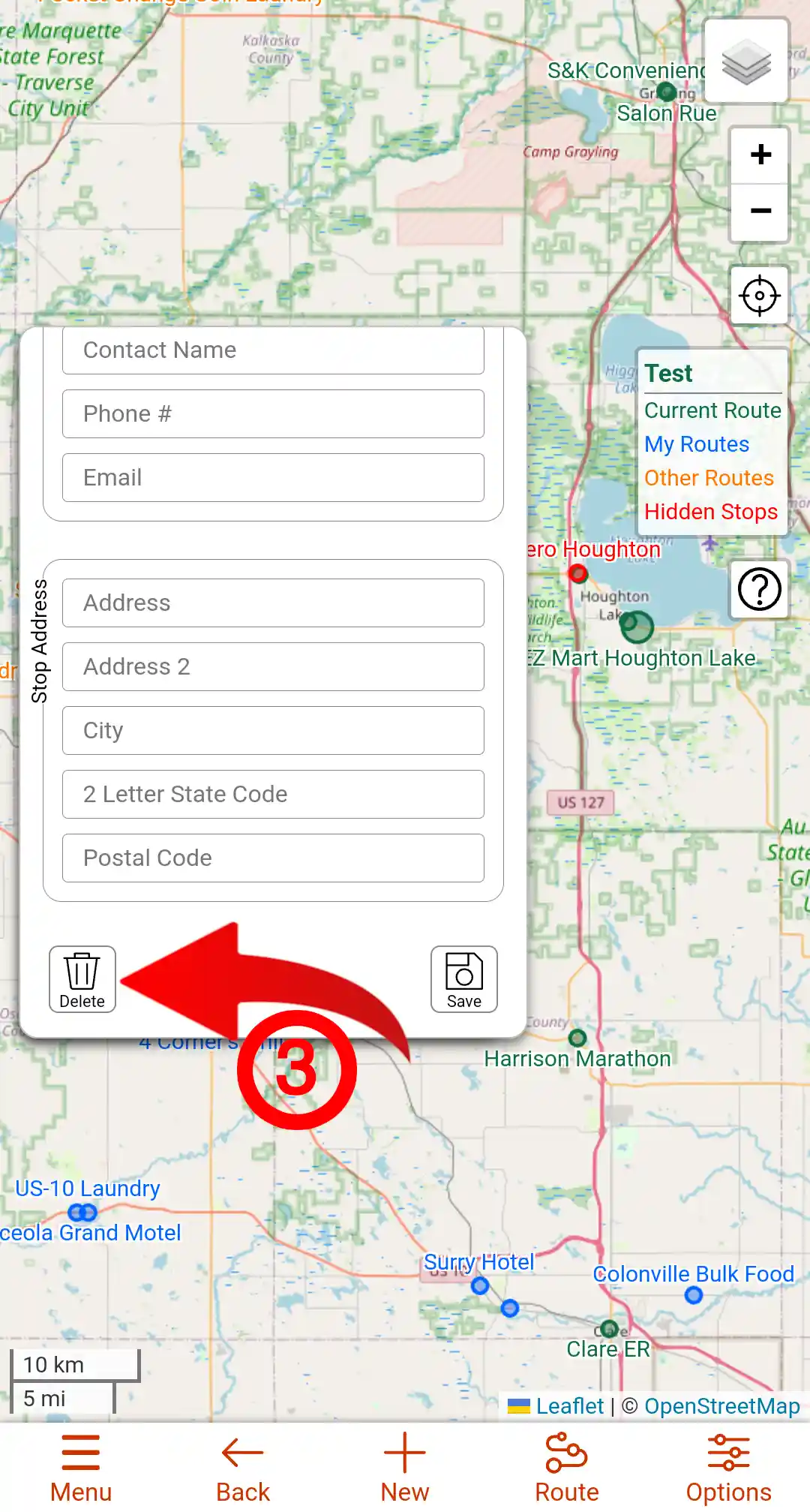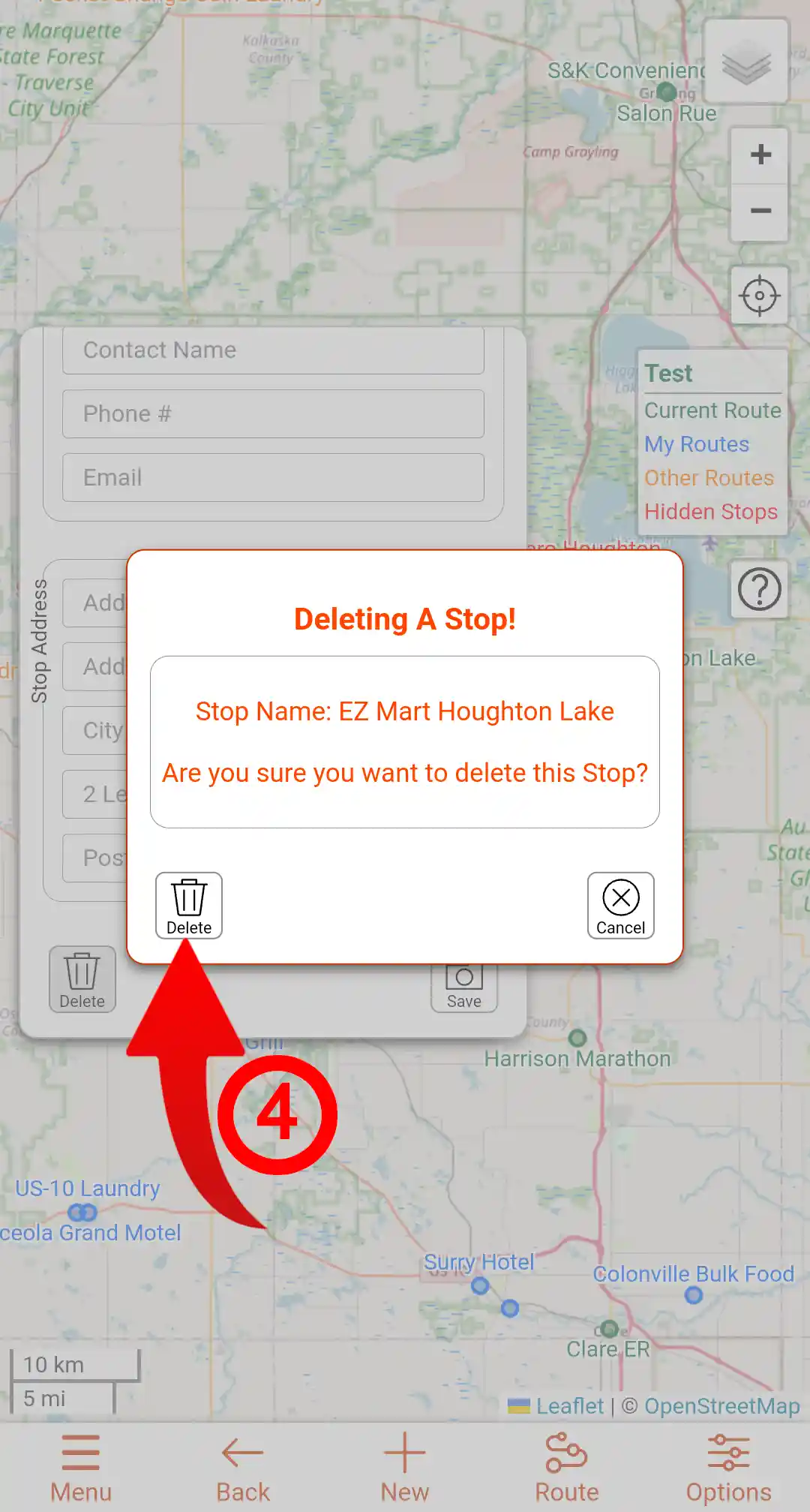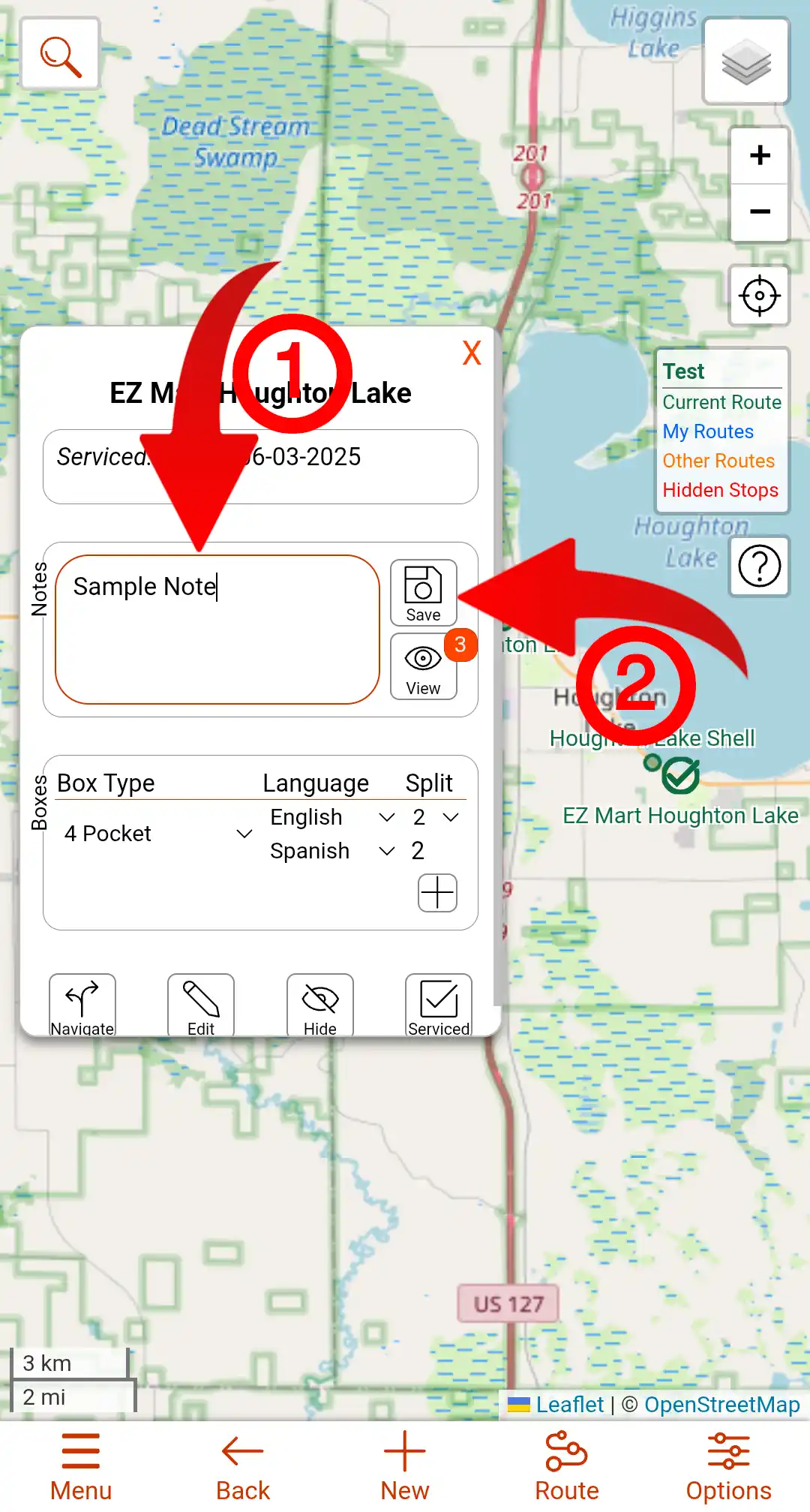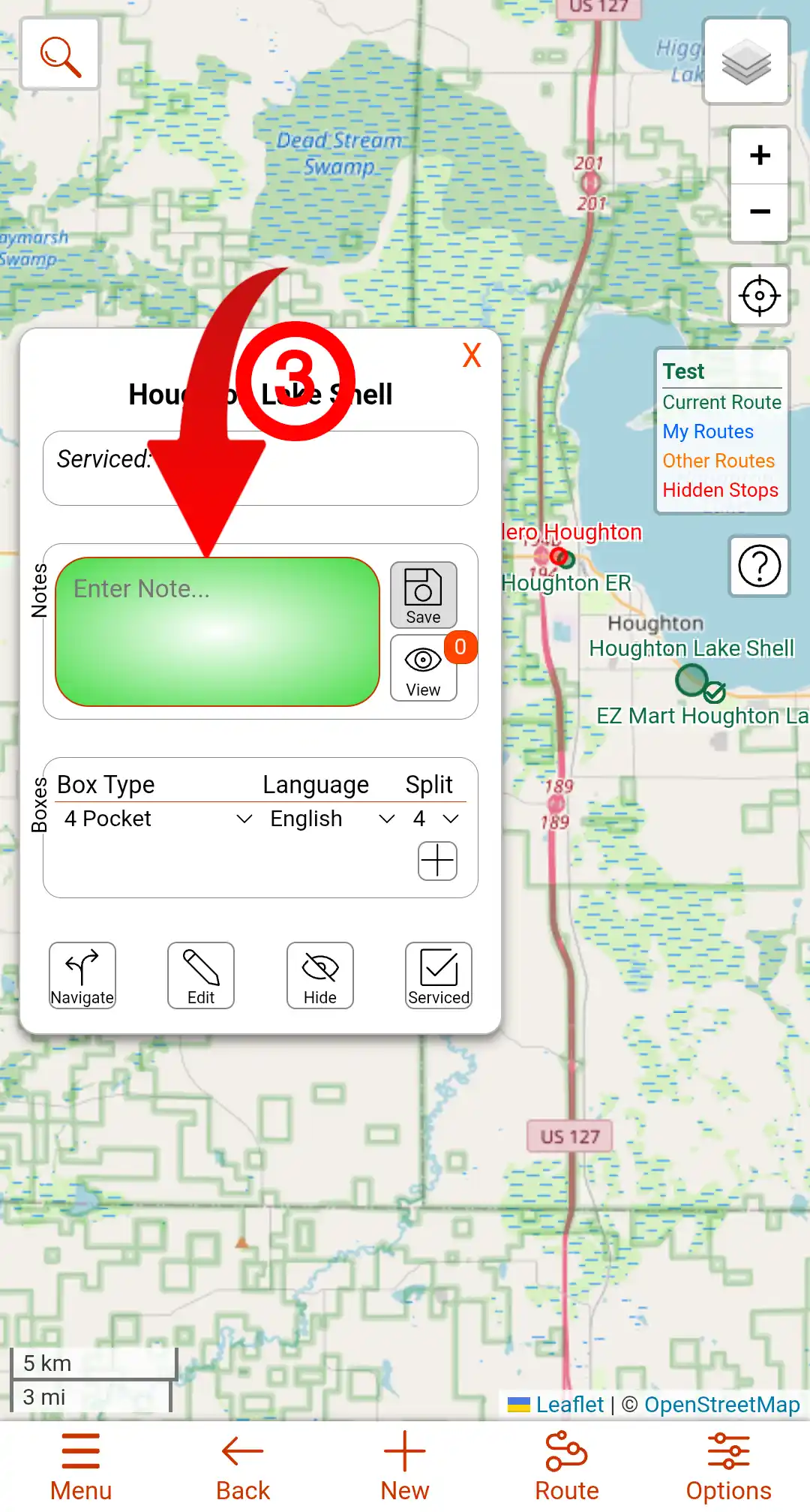Instructions & Help
This page hopefuly contains all the needed instructions, tips, and help for users of this website. If anything needs clarified, feel free to contact me and ask for that.
If you're not an admin
If you cannot access any routes or add any routes, it is likely because you are not an Admin. There should be a banner at the top of the home page if that is the case. To be added as an admin, you can ask anyone who is already an Admin or send a message via the Support page and ask. You may need to contact support to have specific routes added to your account.
Site Modes
This site has 3 modes available: Simple, Default, and Advanced. This can be changed from the Options menu. All the modes use the same interface, and look the same but differ in the features available. This setting does propogate accross all your devices.
Simple
Simple mode is designed to be easier to use and have most of the more advanced features disabled or hidden.
Default
Default mode is designed to have more advanced features and cater to users who want more features. This is the default the first time you use the site. The following is a list of features that the default mode enables. There may be some that have gotten missed.
- Location Search
- Auto Hide Controls
- Geolocation Controls
- Data caching settings
- Map Settings
- Routing settings
- Browser settings
- Box records
Advanced
Advanced mode enables all the features the site has. This will add more complexity but also allow the site to be used in more ways. The following is a list of features that the advanced mode enables. There may be some that have gotten missed.
- Routing settings
- Manual Routes
- Multiple vehicles in routes
Home Screen
The Home Screen is the page where you will spend most of your time on this site. You can add, edit, and manage your routes from here.
Below is a basic guide of the features on the home screen. There will be section further down that go into more detail on some of the sections.
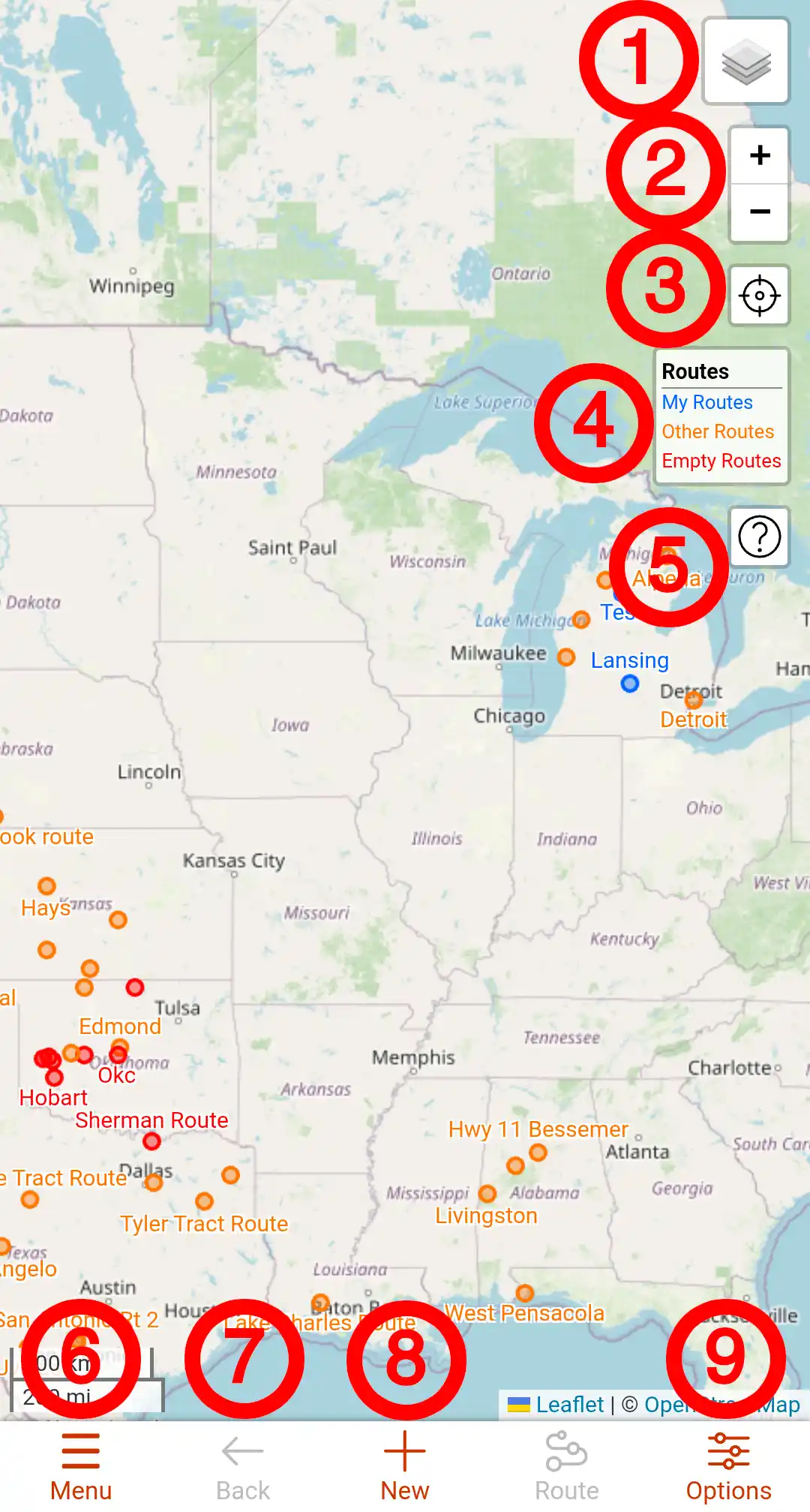
- Layers Control
- Zoom Control
- Geolocation Control
- Index
- Help Button
- Menu
- Map Back Button
- New Point Button
- Options Menu
All the stop markers and route lines are clickable and bring up actions or data about the feature.
The sections below will give an overview of the features on the Home page.
Menu Bar
The Menu bar is the bar on the top or bottom of tha page depending on the device. On most phones it should be on the bottom of the screen, and most tablets and computers it should be on the top. When on the top, the Menu button will be on the Left side and the remaining buttons will be on the right hand side of the bar.
Menu Button
This button opens the main page menu
Options Button
This button opens the options menu. There are map settings and other features in this menu. There is a section dedicated to the Options Menu further down the page.
Back Button
This will navigate the page back to the main map when viewing a route. This button will be disabled when you don't have a route open.
Route Button
This is for creating an optimized route. There is a section dedicated to routing further down this page. This button will be disabled when you don't have a route open.
New Button
This is for adding a new stop or route, depending on the page you are on. If you are on the main map page it will let you create a new route. When viewing a route, it will allow you to add a stop. Click the button and when it is green, click on the map where you want the stop or route, and fill in the data in the dialog that pops up and submit it.
Options Menu
The Options Menu is where sharing, map settings, and other site setting are found.
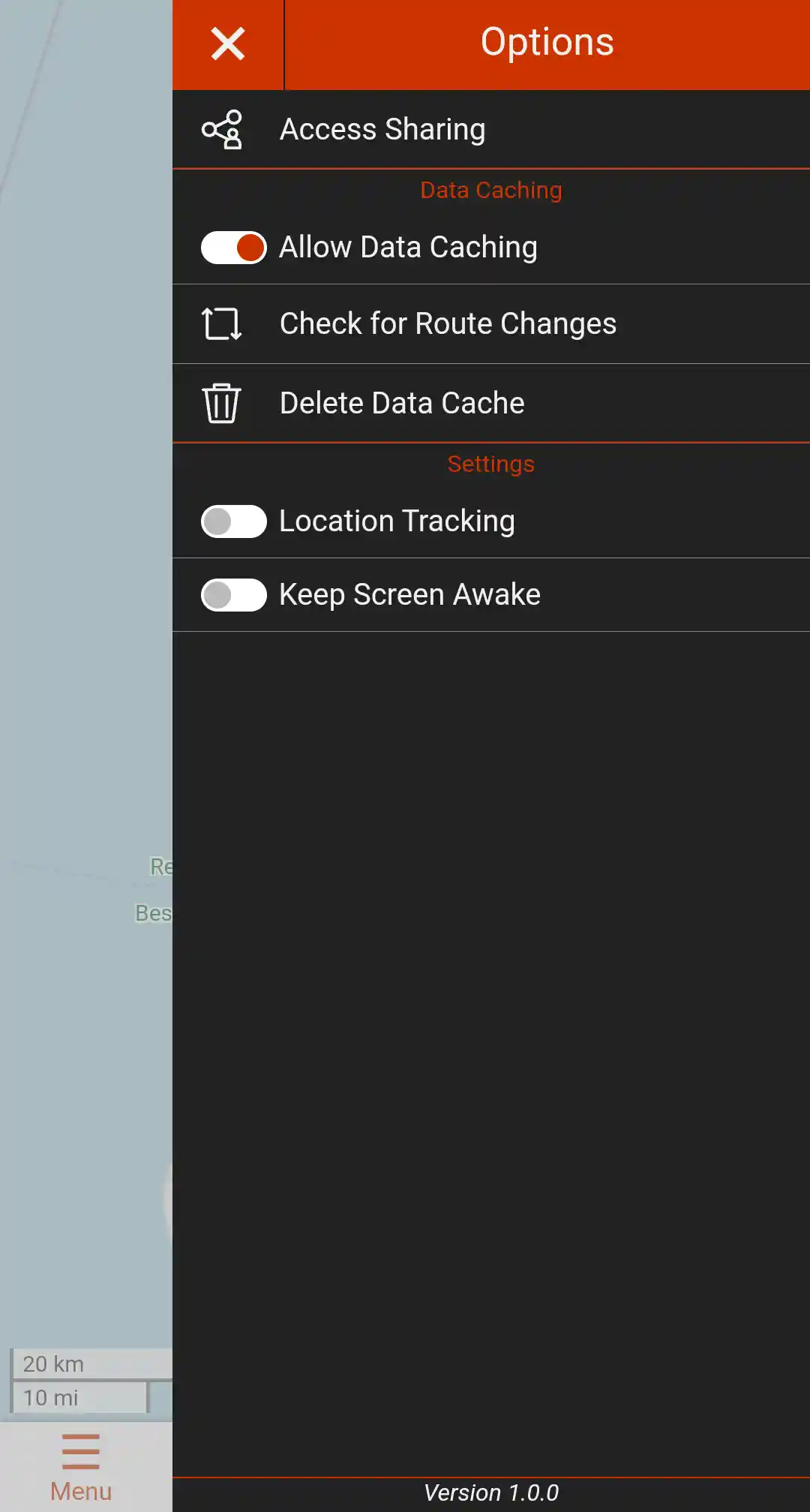
Access Sharing is for sharing the site with others. There is a section dedicated to sharing further down this page.
Data Caching
- Allow Data Caching will let the site store data on your device to speed up the site and allow limited offline use.
- Refresh Data Cache will force the page to reload some of the data and make sure the rest isn't outdated.
- Delete Data Cache will delete all the data stored on your device. This can be usefull if you are having a hard time loading a route or to resolve other loading issues.
Map Settings
- Interface Mode lets a user chose between 3 different site modes:
- Simple: Only displays the basic features, making a simpler interface.
- Default: Include most features except the most advanced ones.
- Advanced: Includes all of the features on the site.
- Touch Tolerance allows a user to change the sensitivity of the onscreen elements such as points and route lines.
- This is only available on mobile and other devices with a touch interface.
- Use Smooth Zooming changes the way that scroll wheel zooming works. This is especially useful on macOS.
- This is only available on devices where a scroll wheel is present.
- Show tract Districts by Default forces the site to display the tract districts as soon as the page loads.
Routing Settings
- Skip Recently Serviced Stops will force the site to skip stops that have been recently serviced when optimizing a route.
- Recently Serviced Time Limit sets the age at which stops are considered to be recently serviced.
Browser Settings
- Follow Location will keep your location centered on the map when you are using the geolocate feature.
- Keep Screen Awake will keep your screen awake while using the geolocate feature. This feature is not available on all devices.
Sharing Dialog
This dialog allows you to share access to the site with others. When you open the dialog you can choose to share any routes that you have also. This can be used to give someone access to your routes even if they already have an account. Sharing a link can set someones account to be an admin even if they already have an account.
These links expire in 10 days, and can be passed on to multiple people. If you share a route, they are single use links and can't be passed on, but still expire in 10 days.
Routes
When you are on the main map, you can view all the routes that are on the site. You can tell which map you are viewing by looking at the Index control on the right side of the screen. If you are on the Main map, it will say Routes on the top, otherwise it will have the name of the Route you are viewing. The Index will also have the colors for the Route types. To open a route, start by clicking on the point for that route.
Route Dialog
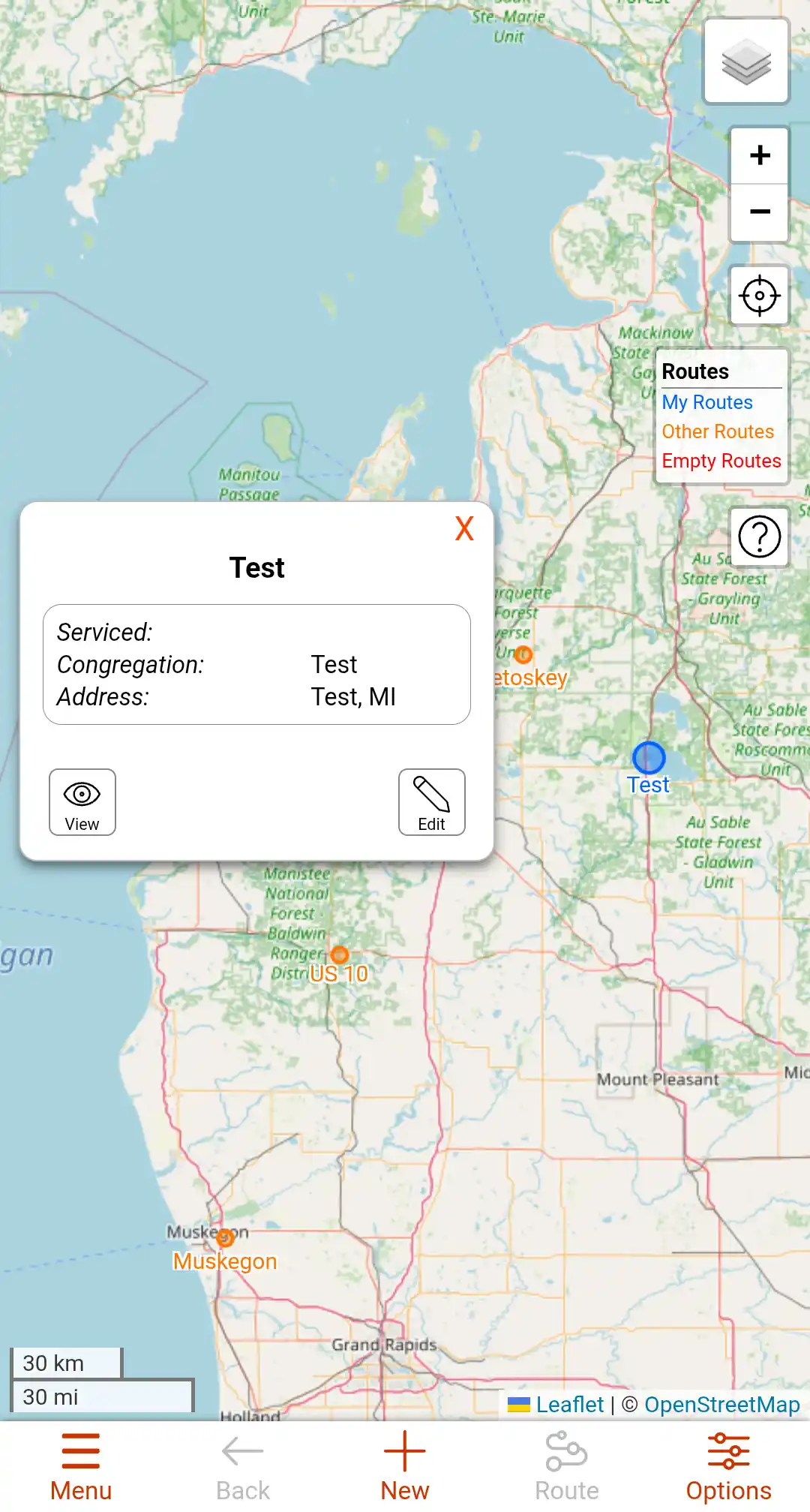
Clicking on any point while on the main map will make that point a little larger and will open a route dialog. The image is of the dialog that opens when you click on a route that you manage. When clicking on a point for a Route that you don't manage, the dialog will look a little different due to you having less access to that route.
The first section in the route dialog is the details section. It has the last serviced date (currently unused), along with any information entered for that Route. This data can be entered or edited by using the Edit button on the bottom of the Route dialog.
The View button will open the Route that you have selected.
Opening a Route
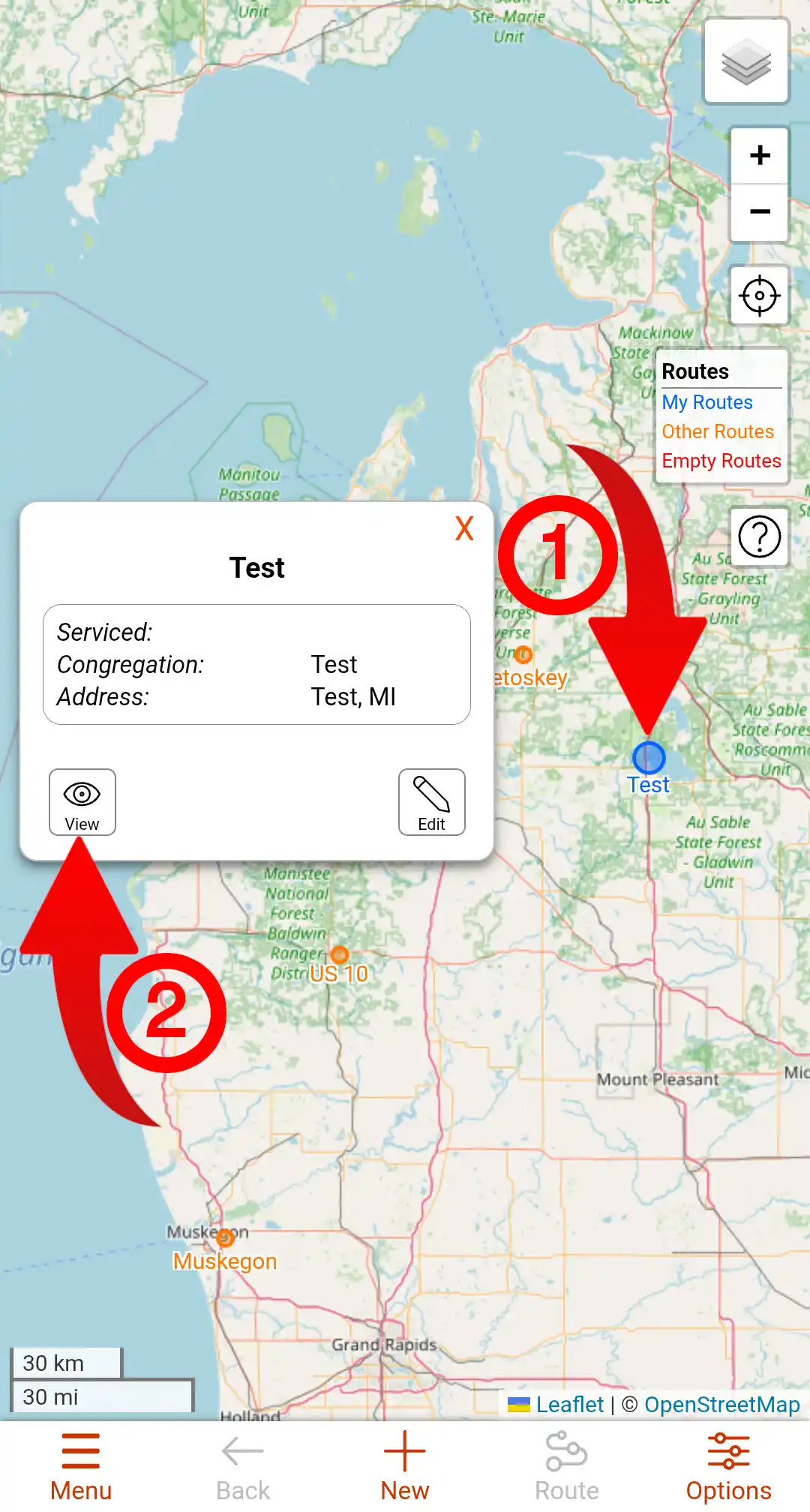
To open a route, click on the point for the route you want to open, then click the View button in the dialog that opens. For details on the adding and managing stops within a route you can read the sections about stops below.
Editing a Route
Follow the Step-by-Step instruction below to edit a Route.
- Click on the Route point of the route you want to edit
- Click the Edit button on the dialog that opens.
- Make any changes to the info in the Edit dialog that opens
- Scroll down the Edit dialog to the bottom and click the Save button.
Adding a New Route
To add a new Route you must start on the Main map. If you are not on the main map you can get there by clicking the Back button on Menu bar.
Follow the Step-by-Step instruction below to create a new Route.
- Click the New button in the Menu bar. It should turn green. Clicking it while it's green will turn off the route adding workflow.
- Click on the Map in the general location where you want the Route to be. This does not have to be precise.
- Fill out the information in the dialog that opens. Any input that has a red outline is required.
- Click the Save button.
- Verify that you do want to add a new Route by clicking the Save button in the new dialog that opens.
Deleting a Route
To Delete a Route you must start on the Main map. If you are not on the main map you can get there by clicking the Back button on Menu bar.
Follow the Step-by-Step instruction below to delete a Route.
- Click on the Route point of the route you want to delete.
- Click the Edit button on the dialog that opens.
- Click the Delete button in the Edit dialog that opens.
- You will be asked to type the name of the route as a verification.
- Click the Delete button.
Stops View
The Stops View is the page that shows you the stops within a route.
Below is a basic guide of the features in this view. There will be sections further down the page that go into more detail on some of the features.

- Index
- Map Back Button
- New Point Button
- Route Button
- Search
All the stop markers and route lines are clickable and bring up actions or data about the feature.
The sections below will give an overview of the features on the Home page.
Index
The index shows what the different color points mean and also shows what page you are on. If you are on the main screen it will say "Routes" at the top. When you have a route open, it will have the route name on the top.
Back Button
This will navigate the page back to the main map when viewing a route. This button will be disabled when you don't have a route open.
Route Button
This is for creating an optimized route. There is a section dedicated to routing further down this page. This button will be disabled when you don't have a route open.
New Button
This is for adding a new stop or route, depending on the page you are on. If you are on the main map page it will let you create a new route. When viewing a route, it will allow you to add a stop. Click the button and when it is green, click on the map where you want the stop or route, and fill in the data in the dialog that pops up and submit it.
Search Box
This search box allows you to search for and add businesses or other searchable locations to a route. You can search for business names, addresses, and loctaion types, such as "Tire Repair", or "Laundromat". There is more information in the section for Adding a New Stop.
Stops
When you are viewing a route, you can view all the stops that are in that route along with any stops in your other routes and any other routes that nearby. You can tell which map you are viewing by looking at the Index control on the right side of the screen. If you are on the Main map, it will say Routes on the top, otherwise it will have the name of the Route you are viewing. The Index will also have the colors for the Stop types. To open a Stop, start by clicking on the point for that Stop.
Stop Dialog
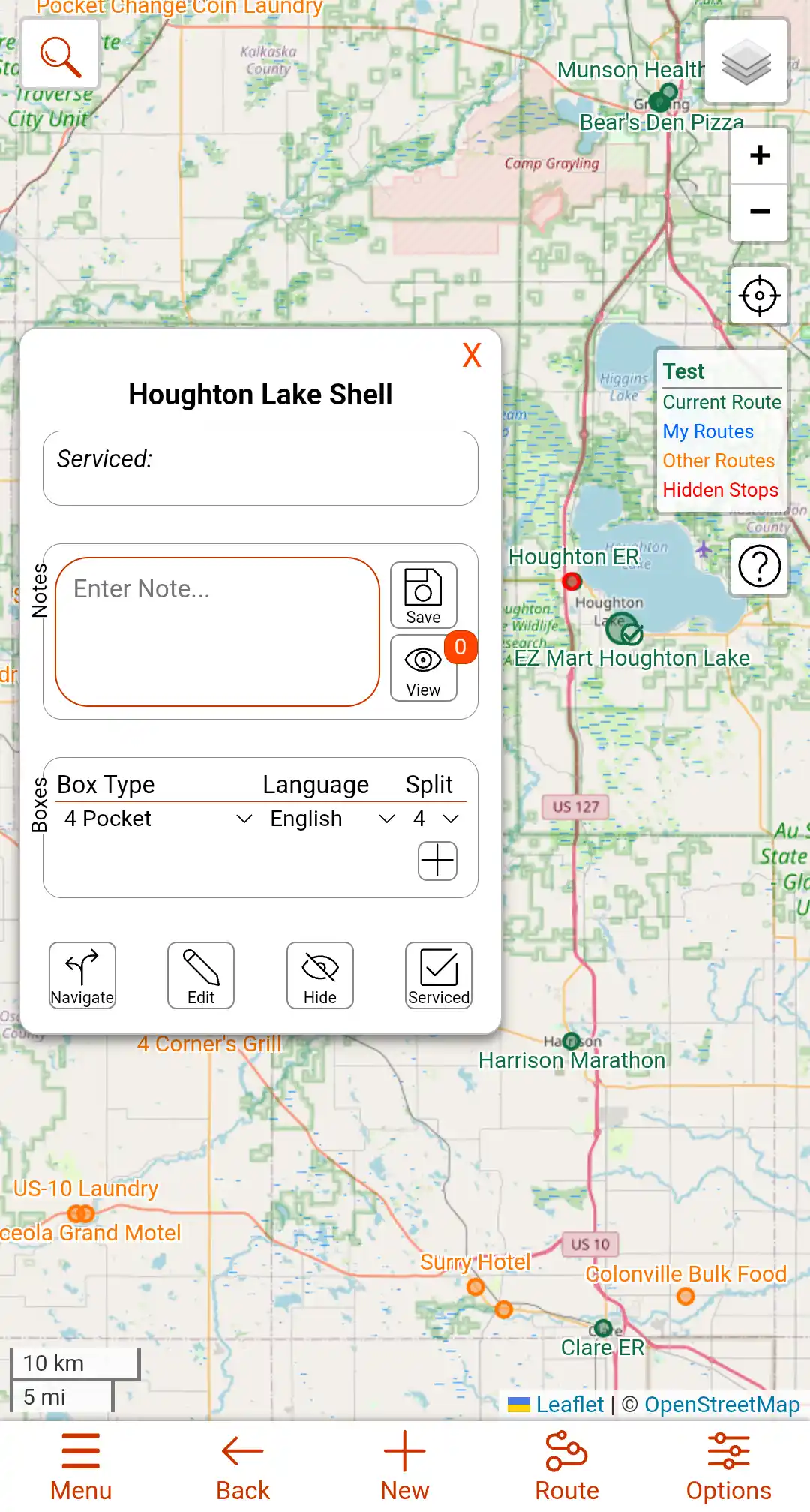
Clicking on any point while viewing a Route will make that point a little larger and will open a Stop dialog. The image above is of the dialog that opens when you click on a Stop that you manage. When clicking on a point for a stop that you don't manage, or is not in your current route, the dialog will look a little different due to you having less access to that Stop and the Route it is in.
The first section in the Stop dialog is the details section. It has the last serviced date, along with any information entered for that Stop. This data can be entered or edited by using the Edit button on the bottom of the Stop dialog.
The second section is the Notes section. Here you can add Notes, or view notes that have been added by clicking the View button. There is more information on managing notes in a section furthur down this page.
The third section is the Boxes section. Here you can add and manage records for the boxes that you leave a stop. There is more information on managing boxes in a section furthur down this page.
Below is an overview of the buttons on the bottom of the Stop dialog.
Navigate
The Navigate button will open navigation to that stop using the app of your choice.
Edit
This button opens the Editing dialog for the current stop. This lets you edit the details of the stop, along with deleting it if needed.
Hide
This will leave the stop on the map, but the site will ignore it for anything that uses a list of the stops within the route. It can be used to mark a stop as inactive, or "Do Not Stop". On a hidden stop, this button will unhide it.
Serviced
Clicking this button will mark the stop as being serviced with the current date. This is not editable.
Editing a Stop
Follow the Step-by-Step instruction below to edit a Stop. Any input with a red border is required to be filled out.
- Click on the Stop point of the Stop you want to edit
- Click the Edit button on the dialog that opens.
- Make any changes to the info in the Edit dialog that opens
- Scroll down the Edit dialog to the bottom and click the Save button.
Adding a New Stop
To add a new Stop you must have a Route open. If you do not have a route open you can open or create one by following the instructions in the Routes section.
Follow the Step-by-Step instruction below to create a new Stop.
- Click the New button in the Menu bar. It should turn green. Clicking it while it's green will turn off the stop creation workflow.
- Click on the Map in the location where you want the Stop to be. This should be quite precise.
- Fill out the information in the dialog that opens. Any input that has a red outline is required.
- Scroll down the dialog and click the Save button.
Deleting a Stop
To delete a Stop you must have a Route open. If you do not have a route open you can open one by following the instructions in the Routes section.
Follow the Step-by-Step instruction below to delete a Stop.
- Click on the Stop point of the Stop you want to delete
- Click the Edit button on the dialog that opens.
- Scroll down and click the Delete button in the Edit dialog that opens.
- Click the Delete button in the verification dialog that opens.
Notes Section
The following requires that the Stop dialog is open.
Viewing notes
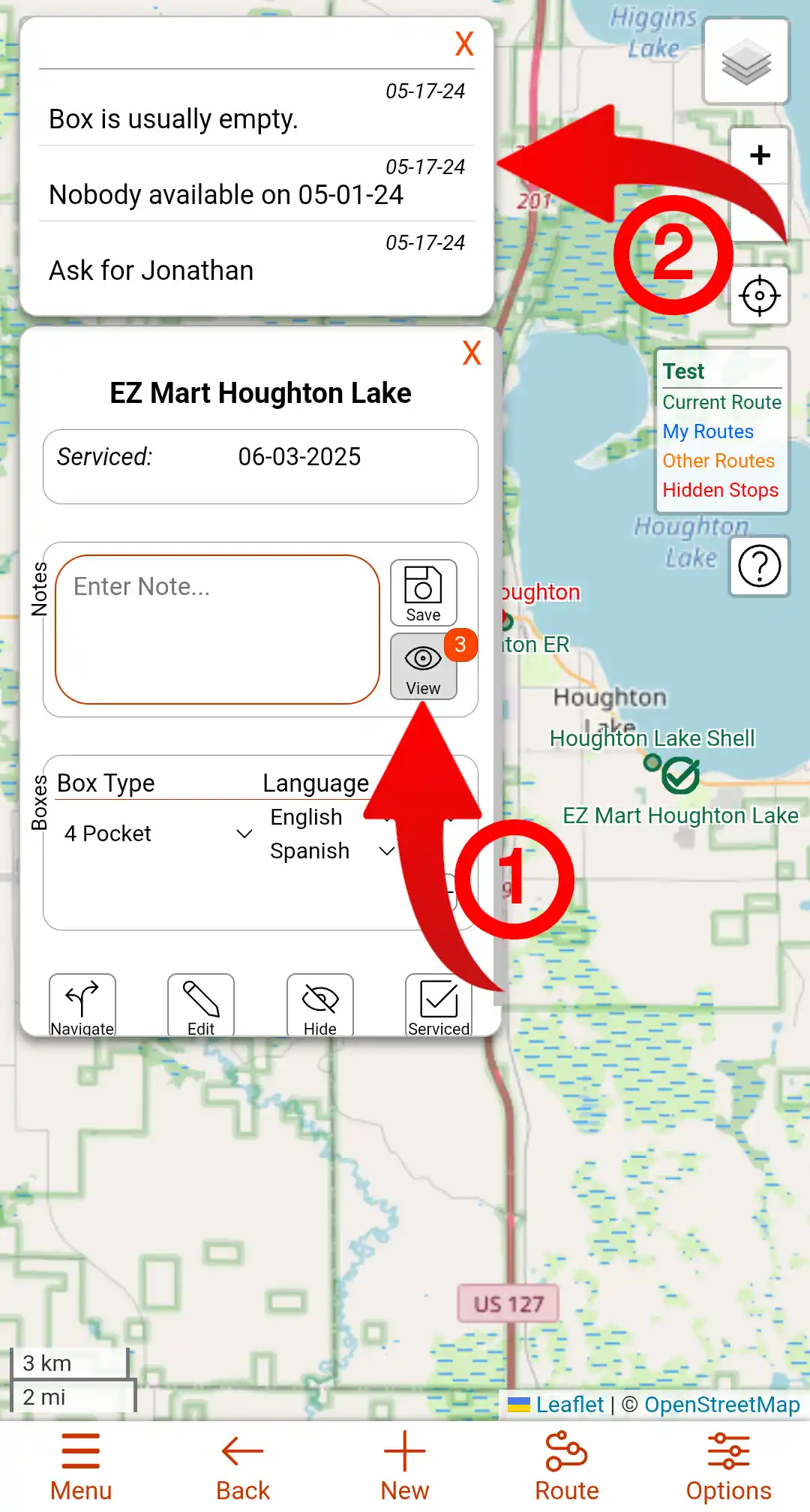
To view the notes for a stop, click the View button in the Notes section of the Stop dialog. If there are notes for that stop, the Note list will open.
Adding a note
Follow the Step-by-Step instruction below to add a note.
- From the Stop dialog, enter the note you want to add.
- Click the Save button.
- The note box will turn green to show the note is saved.
Manage Boxes
The following requires that the Stop dialog is open.
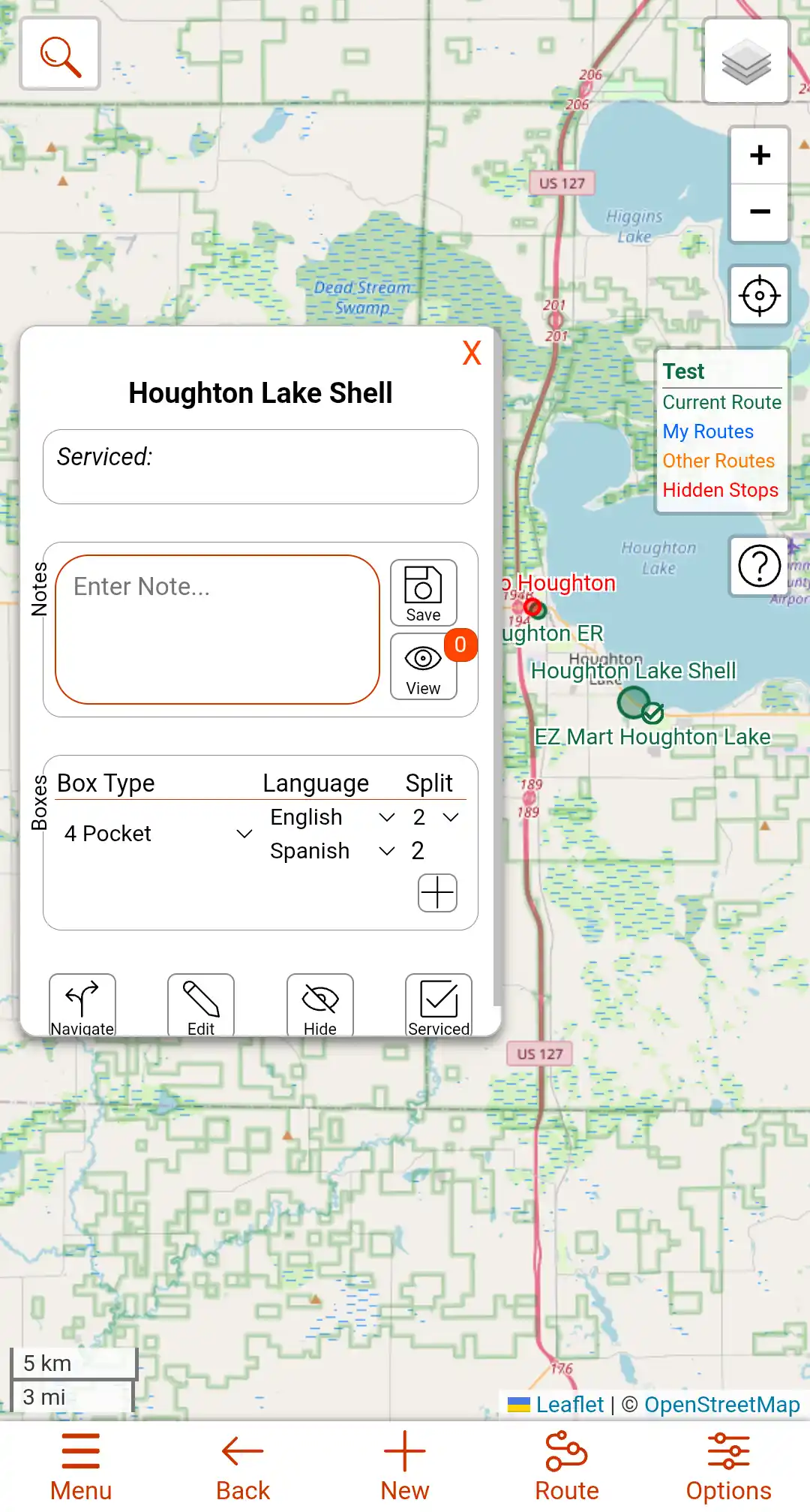
You can add multiple boxes to each stop, to add a box, click the + button in the boxes section. You can then change the box type and language, or split a box between 2 languages using the dropdowns in each column. To split a box between multiple languages select the appropriate number of pockets of the first language under the Split column.
To remove a box, select Remove Box from the dropdown in the Box Type column.
Routing Dialog
This dialog allows you to create an optimized route and display it on the map. The route will change the stop markers to be numbered in the order that it calculates.
Auto Route
Using the Auto route option will make an optimized route based on the parameters you set.
Using the Auto route option will make an optimized route based on the parameters you set. You can add up to 3 vehicles. You can add the start and stop location for each vehicles. You cannot have duplicate start and stop locations either for the same vehicle or for different vehicles.
Manual Route
This option adds a route line to the map based on the order you want to the stops to be. You need to click each stop in order to add them to the list.